As an Amazon Associate, I earn from qualifying purchases.
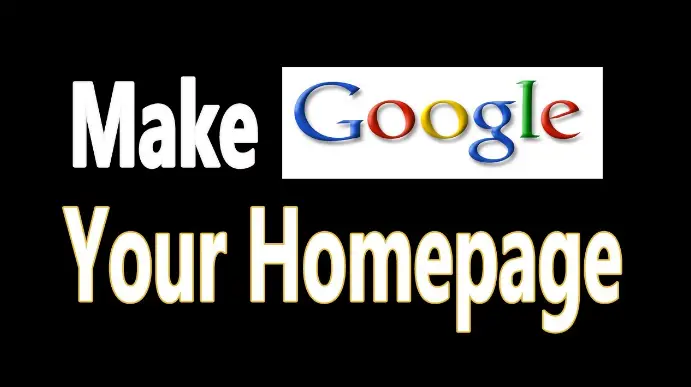
Oftentimes there is a single format for making Google your homepage, however, it may also depend on your browser as well as your computer’s operating system. Once you have opened your browser, it should automatically get you to the designated homepage and if Google has not been set as your Homepage already, you will have to set it. Most of us will prefer Google as our home pages because we navigate through the web with the help of Google search engines. For this reason, you should consider cutting out the “middleman” and make Google your homepage immediately. Here are the simple steps you can take in order to make Google your Home page, especially for the top three browsers- Google Chrome, Firefox Mozilla, and Internet explorer.
In order to make Google your homepage on Mozilla Firefox, simply open the web browser and then click on the “Preference menu”, located on the top bar, and then click on the “General” settings tab. From here you will find the option to set Firefox to open immediately your computer starts or boots up, simply set this option and you will be asked to put the Home page URL inside the Firefox startup. You can simply type www.google.co.uk or google.com depending on your preference. Setting the URL with Google will automatically navigate the web browser to Google home page, when you open a new tab or a new web browser. Once this set up is completely, simply click “ok” and close the setting tab.
To make Google your home page on Internet explorer web browser, you should follow similar path as described for Mozilla Firefox Mozilla above. Simply open the Internet explorer and then open the ‘tools’ menu, this can be found by simply clicking on the gear icon located on the right corner of the Internet explorer web page. From the tools page, simply scroll down to the “Internet options”, and you will notice that the first option on the menu is the “general tab”, there is a box located on the general tab, simply type the Google URL inside the box labelled for Homepage. Once the URL has been typed, simply click on “Apply”.
The next step is to scroll down to the “Tabs” section, and then click on “Settings”. You need to find the right setting as your scroll down – it is usually located half-way down. From the drop down menu you see, simply choose your “first home page” which is Google URL. Once this is done, simply click on “OK”, and then click “OK” on the next menu, then the Google homepage should be automatically available as your home page.
To make Google your homepage on Google chrome web browser, you need to know that the browser is designed by Google, hence it should be a lot easier. The homepage and side bar of Google chrome are Google-based, by default. For this reason, you don’t have to change anything, however, for certain reasons, your default home page may not be Google and it will change to something else. You can reset the home page to Google by simply going to the “Options menu” located at the right corner at the top of the browser. Click on the “Settings” option from the options menu and then scroll to the start-up options, and by default, you will be taken to another tab and that should be the page with Google search bar. On this page, you will see different boxes of the top websites you have been visiting. If another website has been automatically placed as your Homepage, you can simply change it back to Google.
For new web browsers such as Safari, you can perform a number of tricks to set Google as your home page. The first trick is to simply open the web browser and then click on the “Preference menu”, located on the top bar, and then click on the “General” settings tab. From here you will find the option to set Safari to open immediately your computer starts or boots up, simply set this option and you will be asked to put the Home page URL inside the Safari startup. You can simply type www.google.co.uk or google.com depending on your preference. Setting the URL with Google will automatically navigate the web browser to Google home page, when you open a new tab or a new web browser. Once this set up is completely, simply click “ok” and close the setting tab.
Alternatively, some new web browsers may require something similar to Internet explorer, in order to change the default home page to Google. Simply follow these simples steps; Open the browser and then open the ‘tools’ menu, this can be found by simply clicking on the gear icon located on the right corner of the web browser page. From the tools page, simply scroll down to the “Internet options”, and you will notice that the first option on the menu is the “general tab”, there is a box located on the general tab, simply type the Google URL inside the box labelled for Homepage. Once the URL has been typed, simply click on “Apply”.
The next step is to scroll down to the “Tabs” section, and then click on “Settings”. You need to find the right setting as your scroll down – it is usually located half-way down. From the drop down menu you see, simply choose your “first home page” which is Google URL. Once this is done, simply click on “OK”, and then click “OK” on the next menu, then the Google homepage should be automatically available as your home page.
If you are making use of new operating systems such as Windows 10, making Google your home page may become slightly complicated, however, you may have to download a web browser that is compatible with your operating systems. Windows 10 by default will make use of Internet explorer as its main web browser, in this case, the latest internet explorer may complicate issues but follow the simple steps highlighted for Internet explorer and Google will be set as the Home page.
Amazon and the Amazon logo are trademarks of Amazon.com, Inc, or its affiliates.


