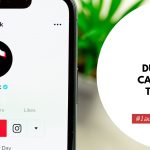If you’re a content creator or simply want to watch a video repeatedly, it can be frustrating to keep hitting the replay button. Luckily, there is a simple solution.
Vimeo is a popular video-sharing platform that offers high-quality videos for creators and viewers alike. While it’s easy to play a video once, playing it on a loop requires a bit of knowledge.
Many people don’t know that Vimeo has a built-in loop feature that can be used to play videos repeatedly.
If you’re looking to play a Vimeo video on a loop, you’re in the right place. In this article, we’ll show you how to use the loop feature on Vimeo, step-by-step.
Whether you’re a content creator or just want to watch a video on repeat, this guide will help you achieve your goal. So, let’s get started!
Introduction to Vimeo and looping videos
Vimeo is a video-sharing platform that allows users to upload, share, and view videos. One unique feature of Vimeo is the ability to create looping videos, which continuously play without the need for the viewer to manually restart the video.
This can be useful for showcasing products, creating visually appealing backgrounds, or simply adding an interesting element to a website or social media page.
Looping videos can also help to increase engagement and keep viewers on a page for longer periods of time. Overall, Vimeo and its looping video feature can be a valuable tool for businesses and content creators looking to share their videos in an engaging and creative way.
How To Play A Vimeo Video On Loop: Step-by-step Instructions
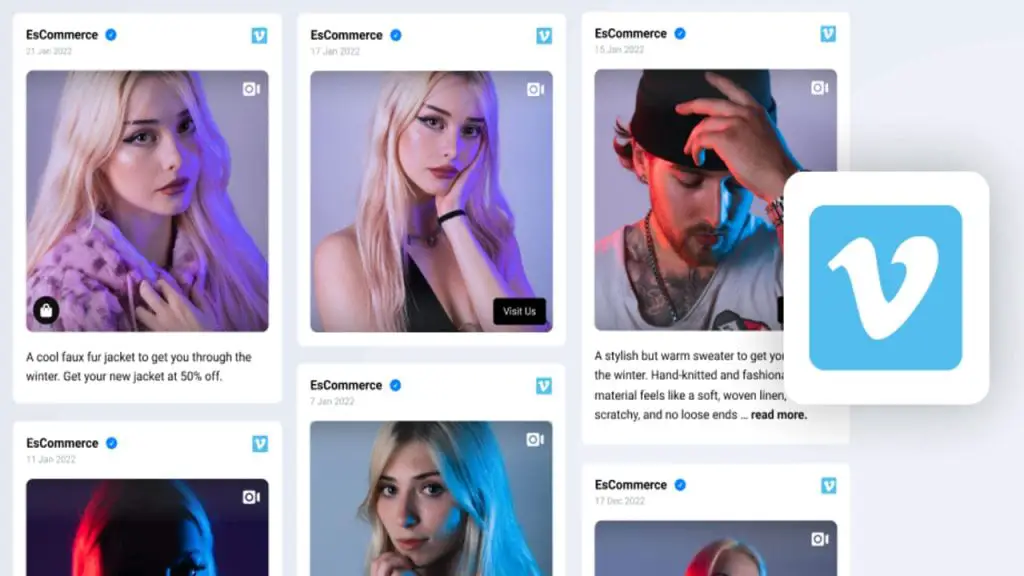
1. Open the Vimeo video that you want to loop in your web browser.
2. Right-click on the video and select “Loop” from the dropdown menu.
3. If the “Loop” option is not available, add “?loop=1” to the end of the video’s URL in the address bar and press enter.
4. The video will now automatically loop continuously until you stop it.
5. To stop the loop, simply refresh the page or navigate away from the video.
6. If you want to embed the looped video on your website or blog, click on the “Share” button below the video and copy the embed code.
7. Paste the embed code into your website or blog’s HTML code and save the changes.
8. The looped video will now play continuously on your website or blog.
Alternative methods for looping Vimeo videos
1. Using a video player with a loop feature
There are many video players available that have a loop feature built-in, which allows the video to play continuously without the need for any additional coding. Some popular examples include VLC Media Player and QuickTime Player.
2. Embedding the video with a loop code
Vimeo offers a loop code that can be added to the video’s embed code to make it loop continuously. This can be done by adding “&loop=1” to the end of the video’s embed code.
3. Using a third-party tool
There are third-party tools available that can loop Vimeo videos, such as Loopster and Loop Vimeo.
4. Creating a GIF from the video
Another alternative method is to create a GIF from the Vimeo video. This can be done using a tool such as GIPHY Capture or EZGIF, and the resulting GIF can be set to loop continuously.
5. Using a browser extension
There are browser extensions available that can loop Vimeo videos, such as Vimeo Repeat and Vimeo Looper. These extensions can be easily installed and allow for the seamless looping of Vimeo videos.
6. Editing the video to loop
If you have access to video editing software, you can edit the Vimeo video to loop continuously. This can be done by duplicating the video and placing it at the end of the original video, creating a seamless loop.
7. Manually refreshing the video
Lastly, you can manually refresh the Vimeo video to make it loop continuously. This involves refreshing the page or pressing the play button again once the video has finished playing.
While this method requires manual intervention, it can be useful for shorter videos.
Benefits of looping videos for businesses and content creators
1. Increased engagement
Looping videos capture the attention of viewers and keep them engaged with your content. By continuously replaying the video, viewers are more likely to watch it multiple times, leading to increased engagement.
2. Improved brand recognition
Looping videos can help to reinforce your brand identity and make your content more memorable. By featuring your logo or brand colors in the video, viewers will associate your brand with the content they are watching.
3. Cost-effective
Looping videos are a cost-effective way to create engaging content. By using existing footage or creating a simple animation, you can create a looping video without the need for expensive equipment or production costs.
4. Versatility
Looping videos can be used in a variety of contexts, from social media posts to website banners. They can also be used as background videos for events or as part of a digital signage display.
5. Increased social media reach
Looping videos are perfect for social media platforms like Instagram and Twitter, where short-form content is king. By creating a looping video, you can increase your reach and engagement on these platforms.
6. Better storytelling
Looping videos can be used to tell a story in a unique and creative way. By using a series of short clips or animations, you can create a narrative that captures the attention of your audience and keeps them engaged.
7. Improved user experience
Looping videos can improve the user experience on your website or social media pages.
By featuring a looping video on your homepage or as a background for your social media profile, you can create an immersive experience that keeps visitors engaged.
Tips for using looping videos effectively
1. Keep it short and sweet
Looping videos work best when they are short and to the point. Aim for a video that is 15-30 seconds long, so that it can be easily consumed and shared on social media platforms.
2. Use eye-catching visuals
Since looping videos are meant to be watched repeatedly, it is important to have visuals that are interesting and engaging. Use bright colors, bold fonts, and interesting graphics to catch the viewer’s attention.
3. Add a call to action
Looping videos are a great way to drive engagement and action. Add a call to action at the end of your video to encourage viewers to take a specific action, such as visiting your website or following your social media account.
4. Consider the placement of your video
When using looping videos in a social media campaign, it is important to consider where the video will be placed. For example, a looping video on Instagram should be optimized for mobile viewing and should be square in format.
5. Use sound wisely
Looping videos can be played with or without sound, so it is important to consider how the video will be consumed.
If the video is being played on a platform where sound is not automatically enabled, such as Facebook, make sure that it still makes sense without sound.
6. Experiment with different formats
Looping videos can be created in a variety of formats, including GIFs, Boomerangs, and Vine-style videos. Experiment with different formats to see what works best for your campaign and audience.
7. Test, measure, and optimize
As with any marketing campaign, it is important to test, measure, and optimize your looping video content. Use analytics to track engagement and adjust your content strategy accordingly.
Can you set Vimeo videos to autoplay?
Yes, you can set Vimeo videos to autoplay. Autoplay is a feature that allows a video to start playing automatically when a user lands on a webpage.
Vimeo provides a simple option to enable or disable the autoplay feature for videos uploaded to their platform.
To set a Vimeo video to autoplay, you can go to the video settings and select the “autoplay” option under the “Embed” tab.
Autoplay can be useful for grabbing the attention of your audience and increasing engagement, but it’s important to use it wisely to avoid frustrating users or negatively impacting their experience.
Conclusion
In conclusion, playing a Vimeo video on the loop can be a great way to showcase your content and keep viewers engaged.
By following the simple steps outlined in this guide, you can easily set your Vimeo video to play on a loop and customize various settings to fit your needs.
Whether you’re using Vimeo for personal or professional purposes, taking advantage of the loop feature can help you create a more immersive viewing experience for your audience.
So why not give it a try and see how it can enhance your video content? Thank you for reading this article!